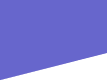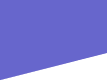|
|
|
|
|
|
(Above) I photographed this Native American on a brisk morning in Monument Valley a few years ago. (Below) If you know where the sun rises and sets, youll see something very strange in this image. The shadows and the sun are behind the subjectan impossible natural occurrence! You see, I added the sun by going to Filters>Render>Lens Flare. With this filter, you can position the flare anywhere you like in the frame. In addition, you can adjust the intensity of the flare, as well as the kind of lens flare youd get with three different lenses: wide, tele and zoom. I included this image to illustrate that, even in Photoshop, you really shouldnt fool Mother Nature, or your viewers. So be careful about the type of effects you create.The black border around the image was created by selecting a small area around the scene and filling it in with black ink with the Paint Bucket Tool.
| |
|
|
Processing
Having Fun With Filters In Photoshop
I admit it, when I first got Adobe Photoshop, I did not have that much fun. The sophisticated imaging program, the standard among professional image-makers, was simply overwhelmingwith its unlimited creative and correcting controls. In fact, I stared at the Photoshop Eye icon on my screen for almost two years before I launched the program.
Well, I finally summoned the courage, made the time, and decided to learn the program. And you know what? It really wasnt that hard to learn after all. I played with onejust oneeffect a day (the advice I give to my Photoshop students). After only one month, I had a good grip on many of the programs functions that apply to my work.
So, if you are serious about learning a digital imaging program, you could be well on your way to having fun in 30 daysor much less if you have a basic imaging program.
Nowadays, I work everyday in the digital darkroom. But I find (make) time to have lots of fun there, too. Much of my fun comes by playing with the programs built-in filtersalmost 100, most of which allow me to fine-tune the filter effect for literally thousands of effects.
The Artistic, Brush Strokes and Sketch filters can turn snapshots into works of art; they can make great shots even more creative. The Film Grain filter adds a grainy look to pictures. The Ocean Ripple filter, you guessed it, can give a calm lake a ripple effect. I could go on and on. But for now, Ill like to share just a few images that illustrate what some of my favorite filters can do.
These are just some of the built-in filters I used to have fun in the digital darkroom. Many digital image programs offer built-in filters, most cost about $500 less than my $600 Photoshop program. Whats more, several accessory (Plug-In) filters are available from software manufacturers. Alien Skin Software, for example, offers a program called Xenofex that features some unusual filters, including baked earth, lightning, fluffy clouds, television and puzzle.
No matter which filter or filter program you use, I recommend applying the filters on several different images and adjusting the filter effect (more intense and less intense). Youll see how one filter may look great on one image, but horrible on another.
Most important, dont let the programs overwhelm you. Have fun with your digital filters!
|
|
|
|
(Above left) I shot this lion while my wife Susan and I were on safari in Tanzania, East Africa. I like the image, but it looks a bit flat. So, I thought about following Ansel Adams philosophy: most pictures can be enhanced by darkening the edges. (Above right) In Photoshop, I went to Filters>Render>Lighting Effects>Spotlight. In the Spotlight pallet, I adjusted the intensity and direction of the beam of light to my liking. Sure, I could have used the Burn tool to darken the edges of the scene, but that would have taken more time. (Below) The Blur filter is one of my favorites. Blur options include: Blur, Blur More, Gaussian, Radial, Motion and Smart. I used Smart Blur to turn my lion head shot into an image that has a painterly quality. | |
|
|
|
|
|
|
(Left) I photographed this girl during a cremation ceremony in Lombok, Indonesia. While looking through my cameras viewfinder, I noticed the beautiful glow, created by strong sidelighting around her hair. (Right) I like the glow, and decided to enhance it with a filter. I went to Filters>Distort>Diffused Glow and, after selecting the Glow Amount, created my new image. If you use the Diffused Glow Filter on a black and white image, youll get somewhat of an infrared film effect. | |
Manufacturers/Distributors
Adobe Systems Inc.
345 Park Ave.
San Jose, CA 95110
(800) 833-6687
www.adobe.com
Alien Skin Software
1111 Haynes St., Ste. 113
Raleigh, NC 27604
(888) 921-7546
www.alienskin.com | | |
|